Plotting Issues-What Went Wrong
There are lots of things that can go wrong with plotting. This page will help to diagnose and point out incorrect settings in your plots. As always, please see a Advanced Technology staff member if you cannot figure out what the issue is.
My plots come out cropped or rotated on the page:
Please follow this flowchart to try and determine the issue. This addresses 95% of the common issues and solutions to this very common plotting problem.
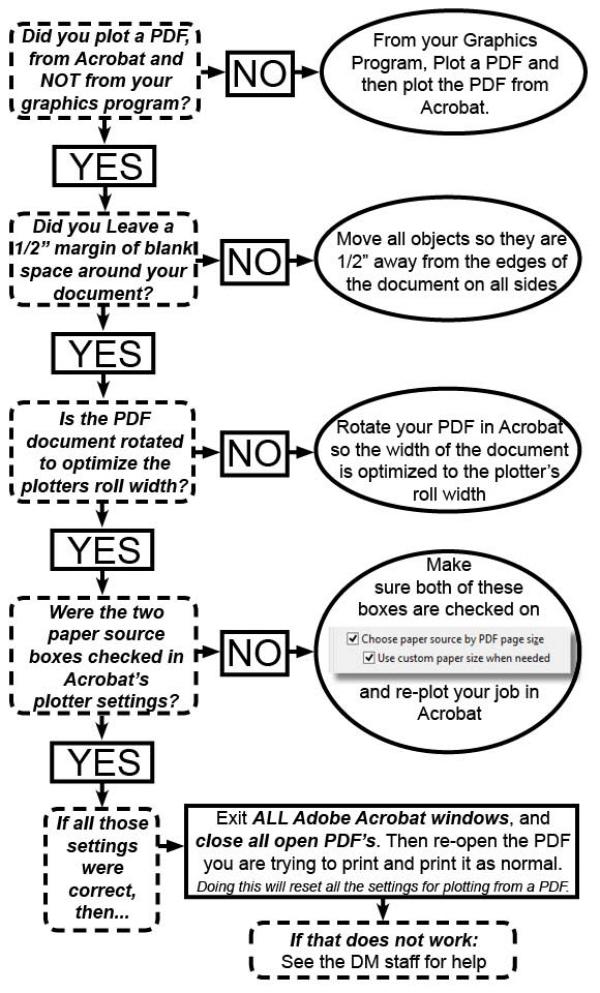
Cropped or Rotated images on the Photocopiers:
If you are printing to the Photocopiers, you won’t see the “Use custom paper size when needed” option. If your prints are coming out cropped or rotated incorrectly, press the “Page Setup” button in the bottom left of the Acrobat printing window.
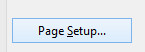
Specify the page size and orientation. Remember that your only options are Letter, 11x17, Tabloid, and Ledger.

I get an “Unauthorized Page Size” error when printing to the Photocopiers: ]
Uncheck the “Choose paper source by PDF page size” option and use the “Page Setup” interface like in the above tip to manually select your desired page size.
Be sure to select the appropriate scaling option (i.e. Fit, Actual Size, Shrink, etc.) to print the desired portion of your image on the selected page size.
Acrobat is telling me there are “No pages selected to print.”
Save your PDF and close all open PDFs and any open Acrobat windows. Reopen the PDF you were attempting to print and print as normal. This will fix most issues.
If the problem persists, restart the computer you’re trying to print from, or print the file from another computer.
If the error still persists, go back to the original graphics program you were working in to produce the PDF and make a new PDF. Be sure that no Acrobat windows are open when you create the new PDF.
The plotter just says “Processing”, but does not plot out my job
Often if you have very large files or files with a large number of lines or vectors, the plotter can take a lot of time to process these files. To avoid long processing times on the plotters, in Acrobat Pro, you want to print your PDF as an Image file.
In the Acrobat Pro print window, click the “Advanced” button in the print settings window. Click the “Print as Image” checkbox in the Advanced window. This setting will drastically speed up the processing time at the plotter when plotting. Do not go higher than 150 DPI.
The plotter printed a page the full size of my print, but all that printed was a text block saying “Stack: overflow error”
This is a server level error created when the print job sent produced too much data for the plotter to hold before it could begin printing. If this happens, the server automatically refunds your job and lists it as canceled. However, resending the plot will result in the same error. If you are printing a mostly vector document, try using the Print as Image workflow at a 150 dpi or lower resolution.
