Review Charges
Digital Media charges can be from the following sources:
- Printing and Plotting
- 3D Printing
- Advanced Technology Store
- Equipment Late Fees
- Backup and Recovery Fees
- Inappropriate Use Fines
These charges are recorded in the School’s print recovery system called PaperCut.
Please note the School of Architecture’s PaperCut system is separate from the University-wide PaperCut system.
When you print or plot to the School’s equipment, you will automatically be billed for that job and it will appear in your PaperCut account. If you are issued a refund, that refund (called a credit) will also appear in your PaperCut account. If you purchase something throughh the digital media store, those charges will be recorded in PaperCut.
Billing Schedule - Bursar Bill
Your PaperCut account totals will be submitted to your University Bursar account 5 times in a given academic year. These totals will then appear in your university bill.
Submission to your bursar account occurs:
- Right after fall semester midterm reviews
- Right after fall semester final reviews
- Right after spring semester midterm reviews
- Right after spring semester final reviews
- Just before the beginning of the fall semester
Once your PaperCut charges have been sent to your Bursar account for billing, your paperCut account will be zeroed out.
The way PaperCut keeps track of charges:
We use a decreasing account system that starts at $0.00 and subtracts for each charge. It runs a negative balance.
Your printing statement will show a negative balance. That is the total amount of your charges. At the end of each billing period (see above) we will reset your balance back to $0.00.
Your printing account has a limit of $1,500.00. If your balance reaches -$1,500.00 in charges your account will automatically lock out. This is a safety feature to prevent accidental excess charges. We can reset your cap balance at any time.
How to check your PaperCut account balance:
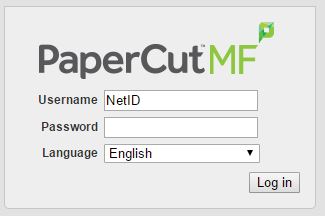 |
Username = Your Yale NetID Password = Your Yale NetID Password |
 |
|
| Once you have logged in, you will be brought to the summary page displayed below. Then just click Recent Print Jobs link to review your recent prints. | |